| In-wall Lighting | 4 x top | 15 x Top | 7 x top,
4 x bottom,
7 x top | 9 x top,
4 x bottom,
9 x top
(or 9, 9, 9) | 13 x top,
4 x bottom,
13 x top |
Inwall 2-3
button keypads | 4 x top | 15 x top | 7 x top,
4 x bottom,
7 x top | 9 x top,
4 x bottom,
9 x top
(or 9, 9, 9) | 13 x top,
4 x bottom,
13 x top |
Inwall 6
button keypads | 4 x top left | 15 x top left | 7 x top left,
4 x bottom left,
7 x top left | 9 x top left,
4 x bottom left,
9 x top left
(or 9, 9, 9) | 13 x top left,
4 x bottom left,
13 x top left |
Light devices,
2-3 button
keypads in
Mini-App Mode | Press and
hold bottom
button | N/A | N/A | N/A | Press and hold
bottom button
for 13 seconds
|
6 button
keypad in
Mini-App Mode | Press and
hold bottom
left button | N/A | N/A | N/A | Press and hold
left bottom button
for 13 seconds |
1-Button
Products | 4 | 15 | 7 | 9 | 13 |
| Thermostats | 4 x center | 15 x center | 7 x first left
4 x center
7 x first left
| 9 x first left
4 x center
9 x first left
(or 9, 9, 9) | 13 x first left
4 x center
13 x first left |
System Remote
SR-150 | 4 x red
C4 button | Room off, #,
*, 1, 5, 4, 1, 5 | Room Off, #, *, 7, 4, 7 | N/A | Room Off, #, *, 1, 3, 4, 1, 3 |
System Remote
SR-250 | 4 x red
C4 button | Room Off, #,
*, 1, 5, 4, 1, 5 | List, Info, Config, 2, 4,
8, 6, #, * | List, Info, Config,
Factory Defaults | Room Off, #, *, 1, 3, 4, 1, 3 |
Puck
(Button on puck) | 4x | 15x | 7x | 9x | 13x |
Puck
(Aux Contact 1)
(with momentary
switch connected) | 4x | 15x | 7x | 22x | 30x |
Puck
(Aux Contact 1)
(with latch
switch connected) | 8x | 30x | 14x | 44x | 60x |
Puck
(Aux Contact 1&2)
(with momentary
switch connected) | N/A | N/A | N/A | 9 x aux1,
4 x aux2,
9 x aux1 | 13 x aux1,
4 x aux2,
13 x aux1 |
Puck
(Aux Contact 1&2)
(with latch
switch connected) | N/A | N/A | N/A | 18 x aux1,
8 x aux2,
18 x aux1 | 26 x aux1,
8 x aux2,
26 x aux1 |
Cardaccess
relay and
contact sensor | 4 x id button | N/A | N/A | N/A | Hold id button, apply
power, keep holding until
LED is amber |
Cardaccess
motion sensor | 4 x id button | N/A | N/A | N/A | Hold id button, apply
power, keep holding until
LED is amber |
Cardaccess
mini remote | 4 x bottom
button | Pull batteries | N/A | N/A | Hold top left,
insert batteries
LED goes from
green to blue,
release top left,
press bottom right |
Axxess
Wireless consact sensor | 4 x | N/A | N/A | 15 x | 13 x |
Axxess
Doorbell button | 4 x internal
button | N/A | N/A | 15 x internal
button | 13 x internal
button |
Axxess
Relay & contact sensor | 4 x | N/A | N/A | 15 x | 13 x |
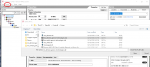
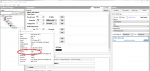
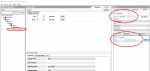
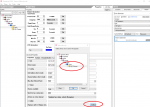
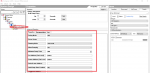

![CropperCapture[485]](https://technet.genesis-technologies.ch/wp-content/uploads/2014/04/CropperCapture485-300x210.png)
![CropperCapture[476]](https://technet.genesis-technologies.ch/wp-content/uploads/2014/04/CropperCapture476-300x97.png)
![CropperCapture[479]](https://technet.genesis-technologies.ch/wp-content/uploads/2014/04/CropperCapture479-300x111.png)
![CropperCapture[486]](https://technet.genesis-technologies.ch/wp-content/uploads/2014/04/CropperCapture486-178x300.png)
![CropperCapture[477]](https://technet.genesis-technologies.ch/wp-content/uploads/2014/04/CropperCapture477-300x97.png)
![CropperCapture[480]](https://technet.genesis-technologies.ch/wp-content/uploads/2014/04/CropperCapture480-300x117.png)
![CropperCapture[482]](https://technet.genesis-technologies.ch/wp-content/uploads/2014/04/CropperCapture482-300x117.png)
![CropperCapture[484]](https://technet.genesis-technologies.ch/wp-content/uploads/2014/04/CropperCapture484-300x152.png)
![CropperCapture[481]](https://technet.genesis-technologies.ch/wp-content/uploads/2014/04/CropperCapture481-300x117.png)
![CropperCapture[464]](https://technet.genesis-technologies.ch/wp-content/uploads/2014/04/CropperCapture464-300x165.png)
![CropperCapture[467]](https://technet.genesis-technologies.ch/wp-content/uploads/2014/04/CropperCapture467-300x214.png)